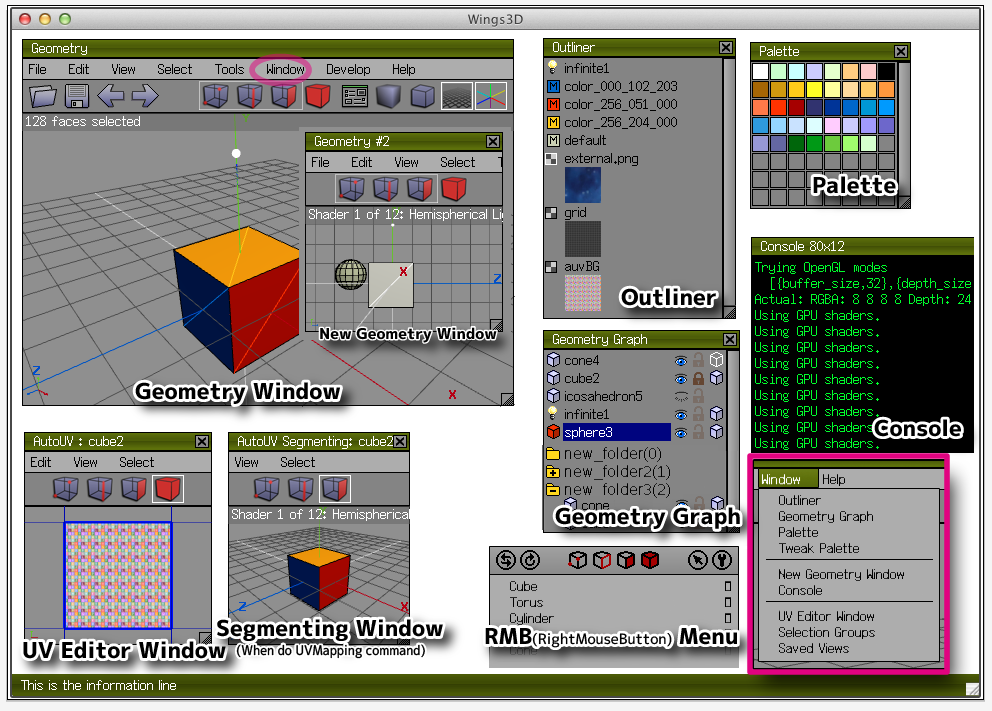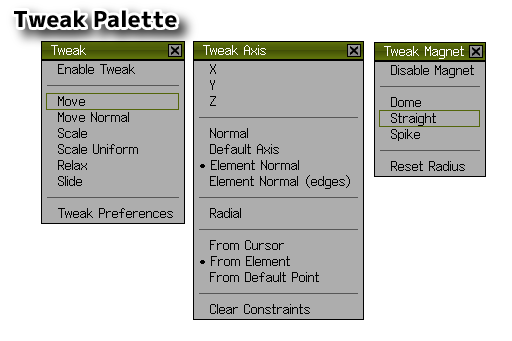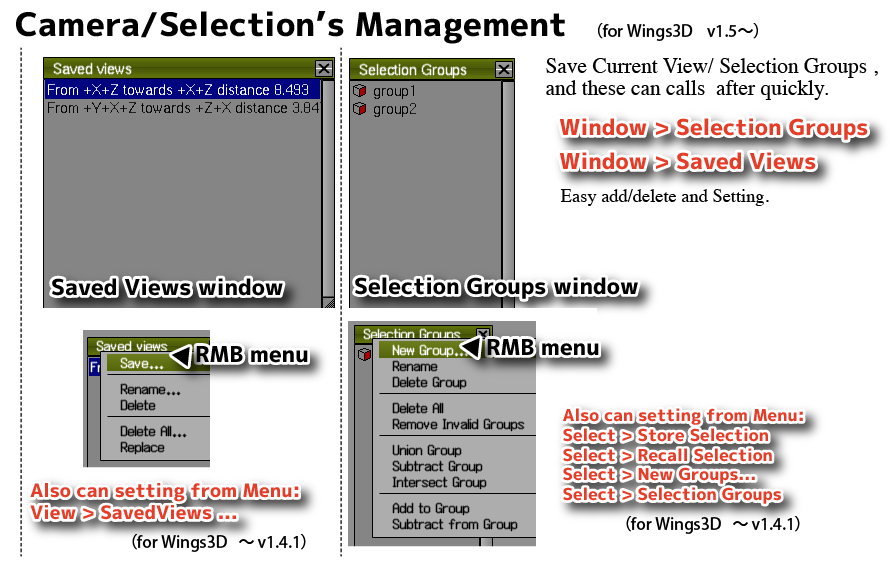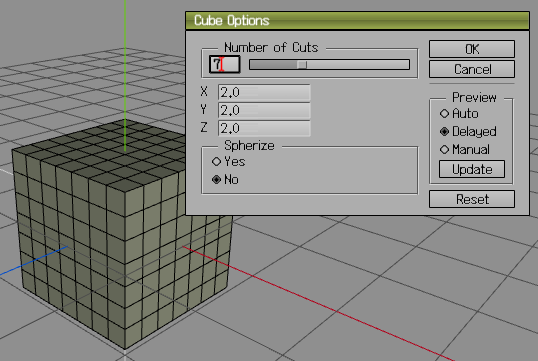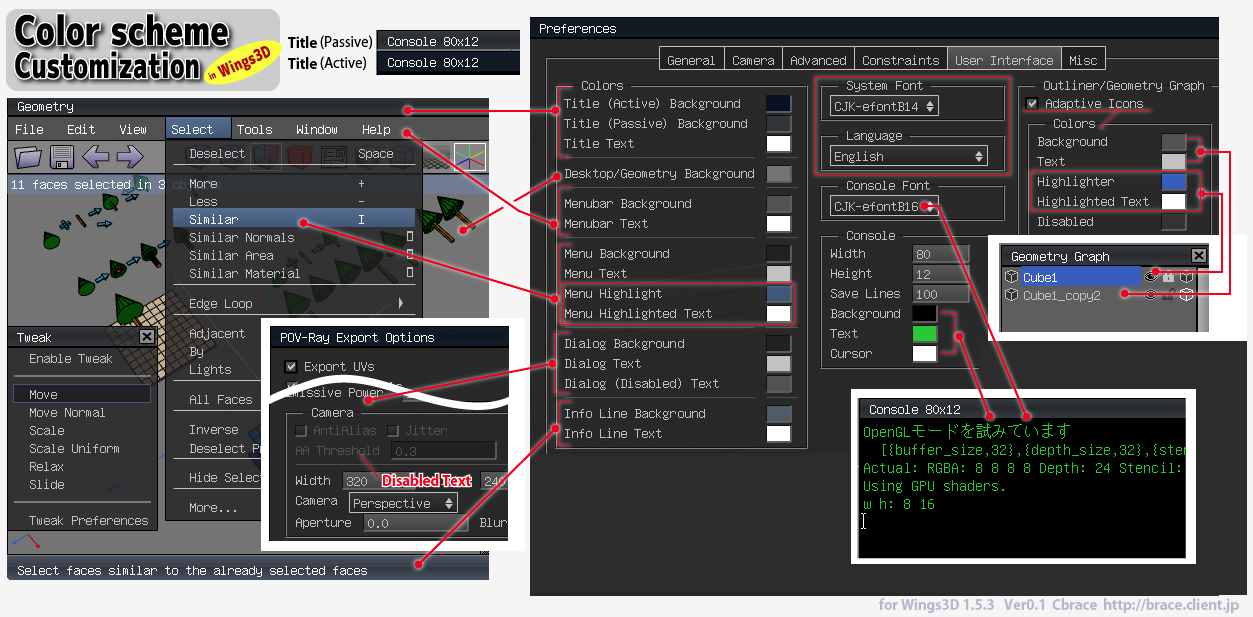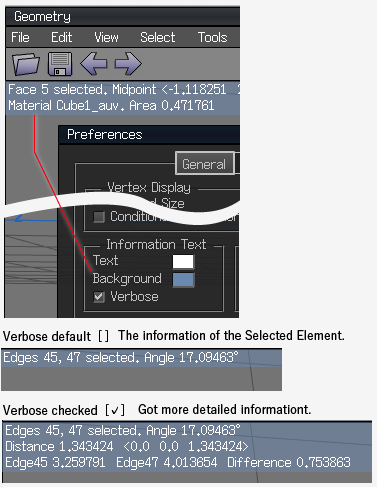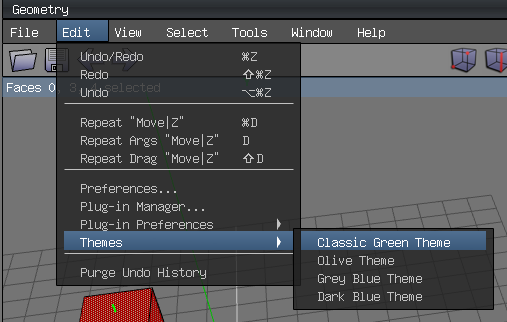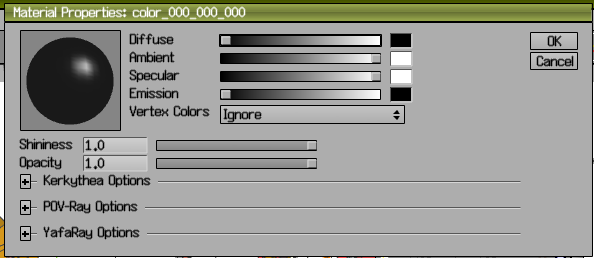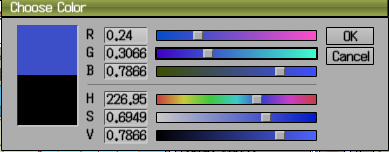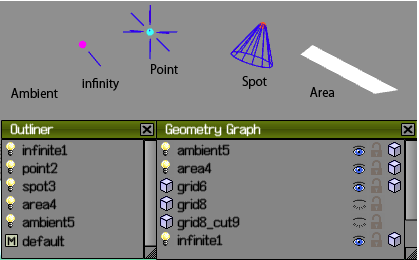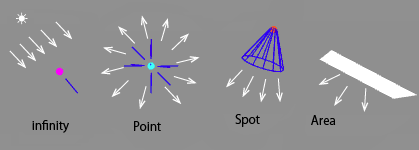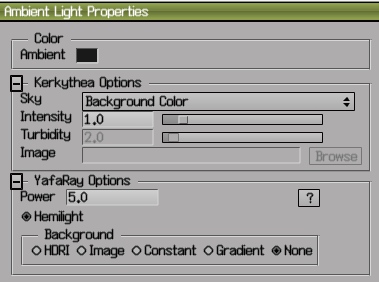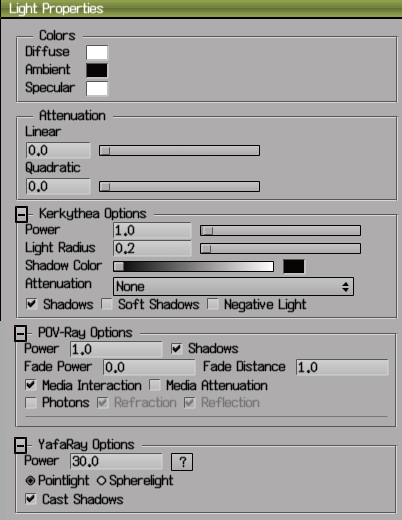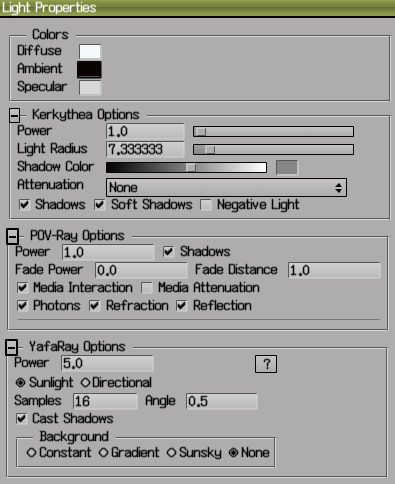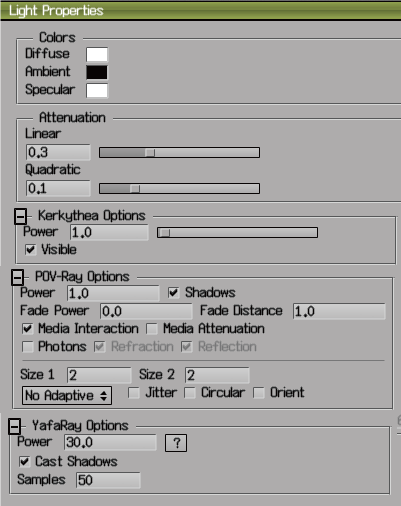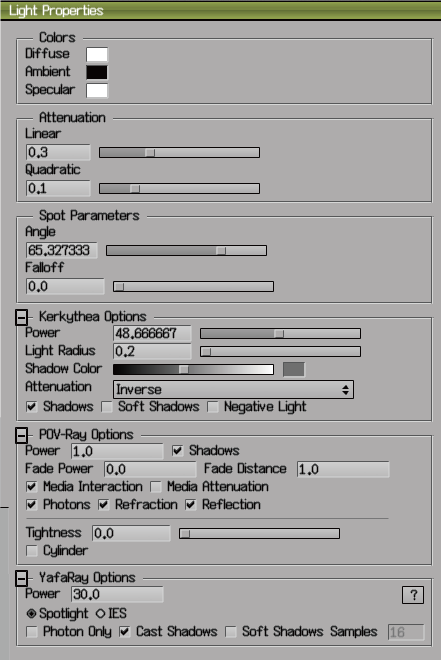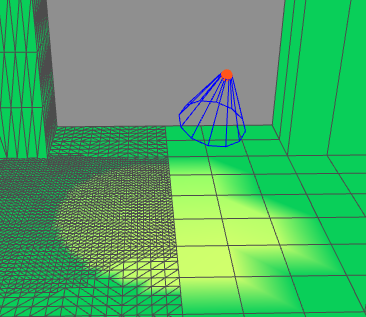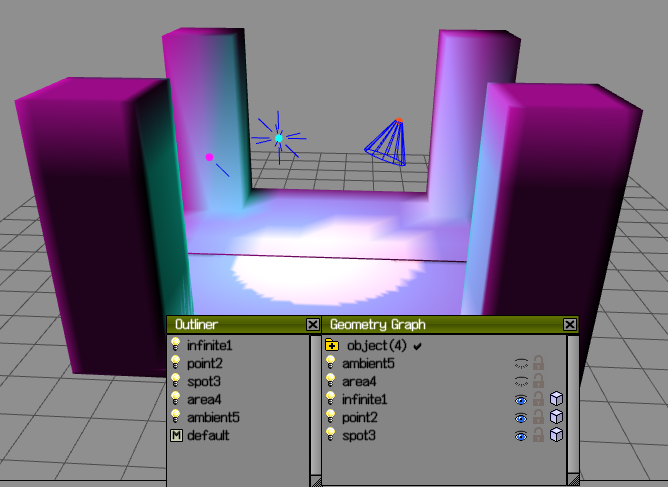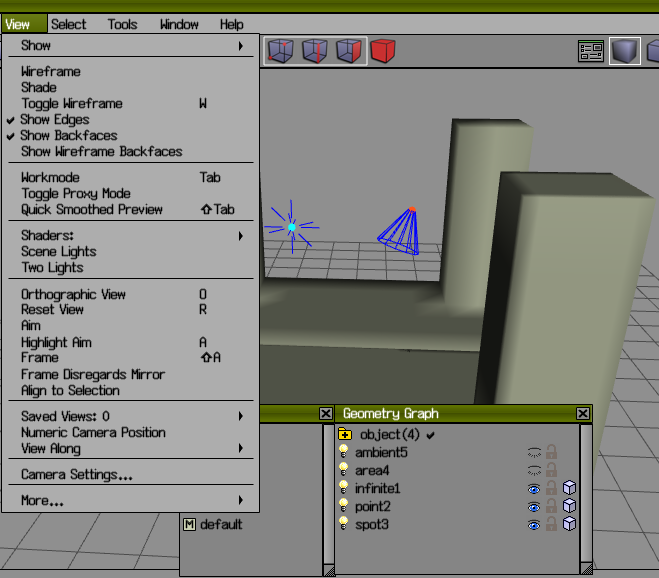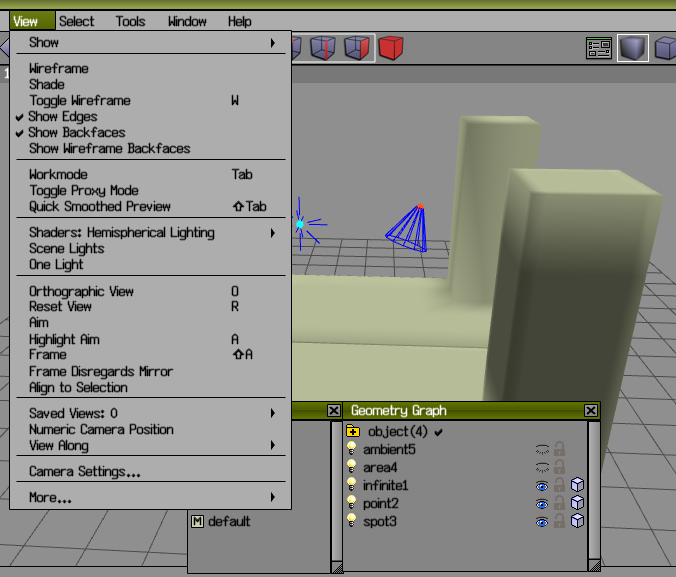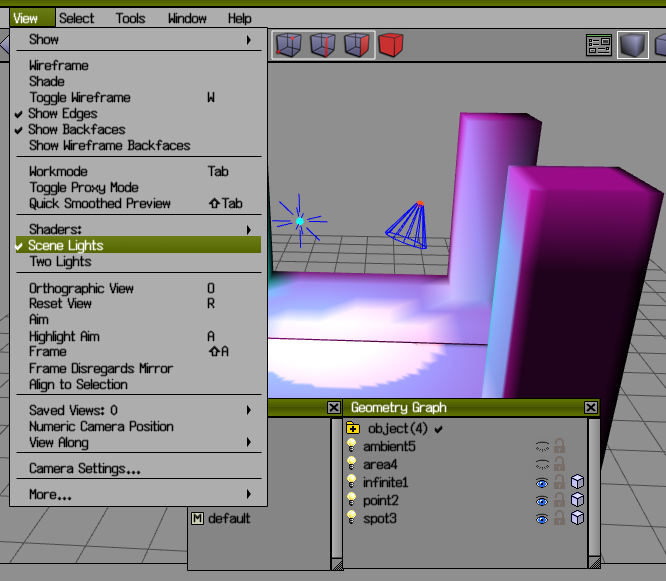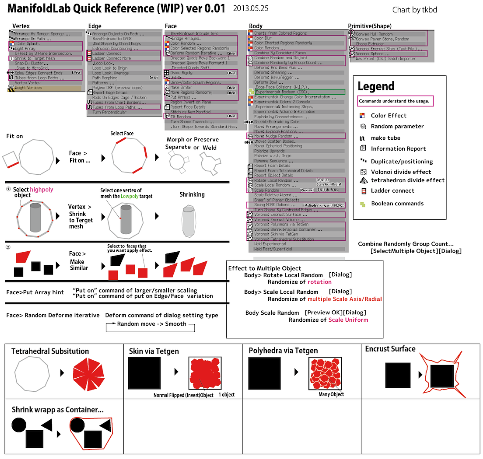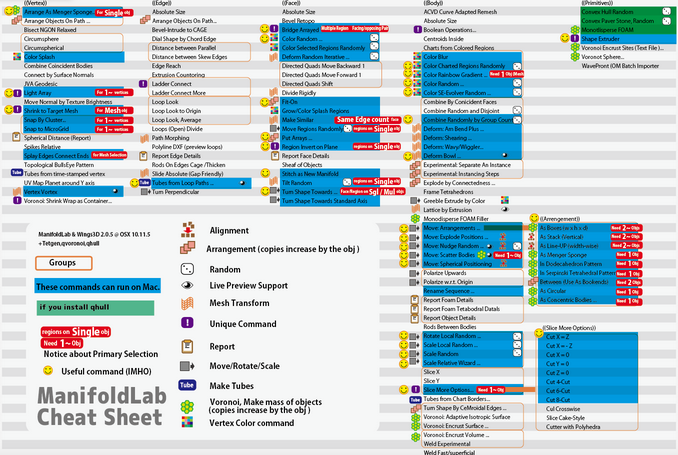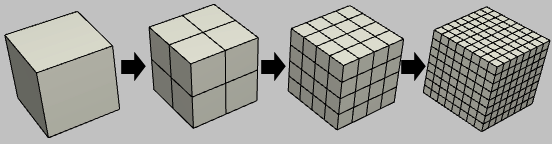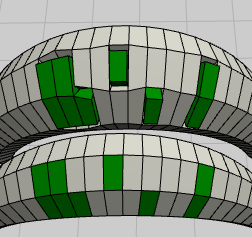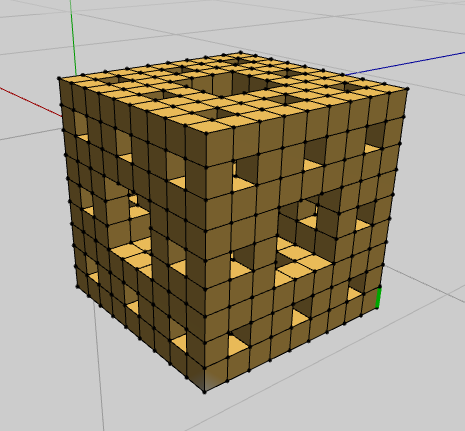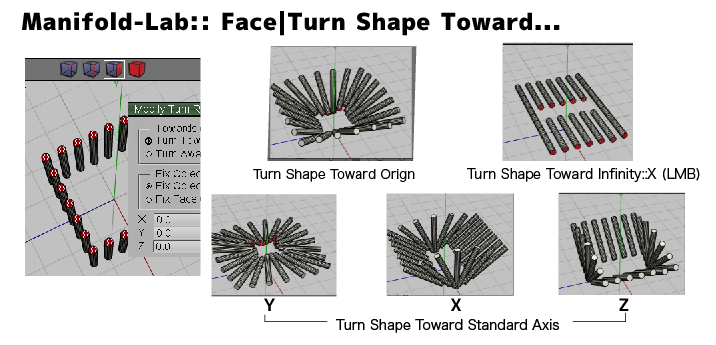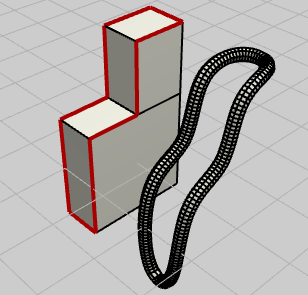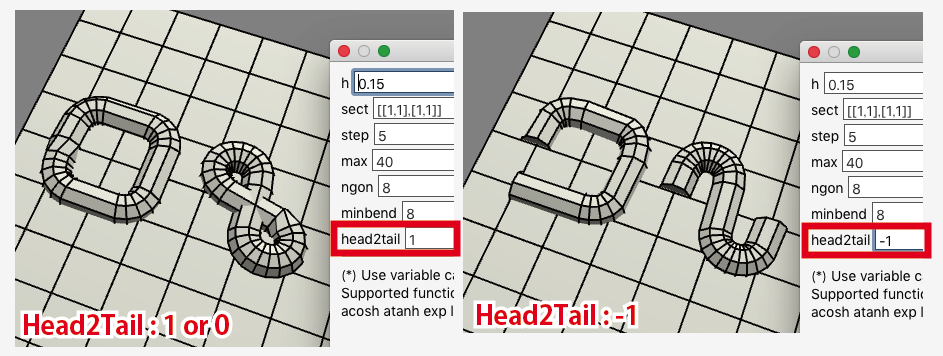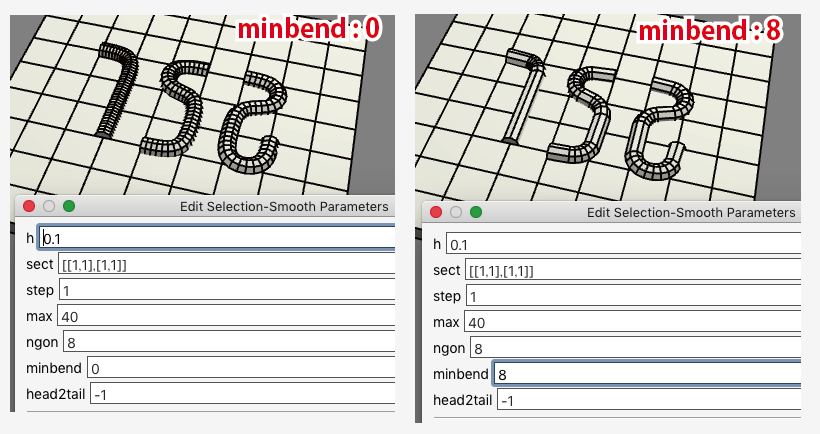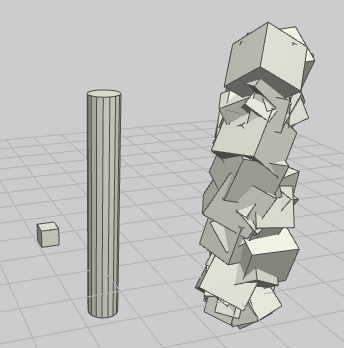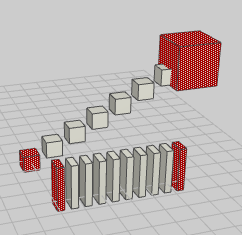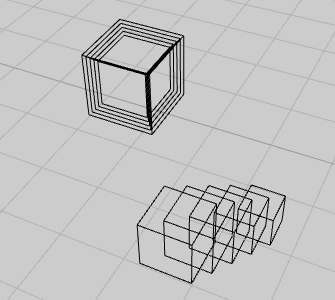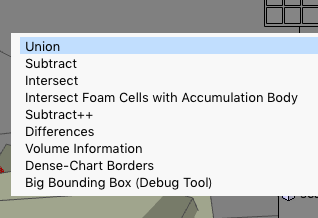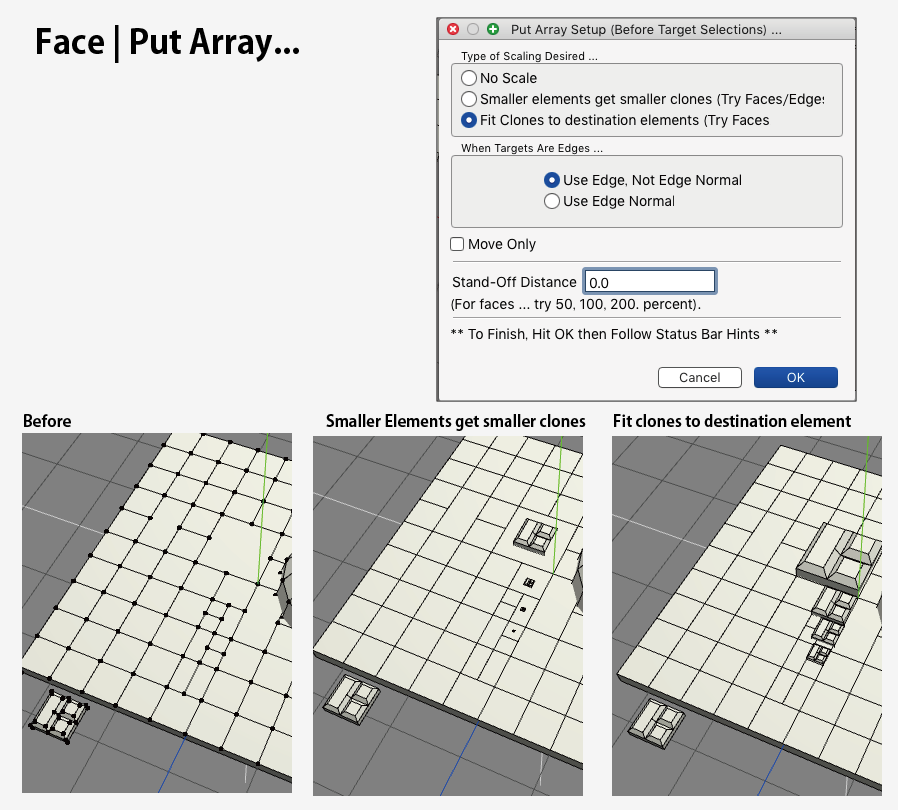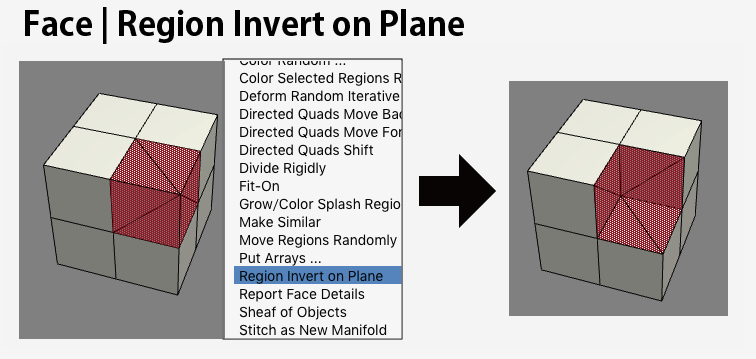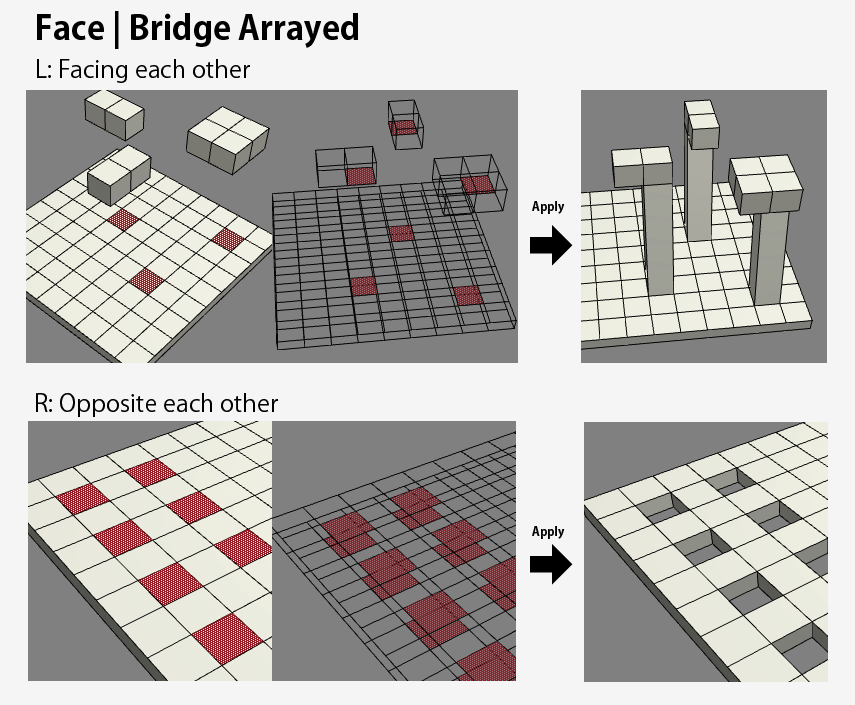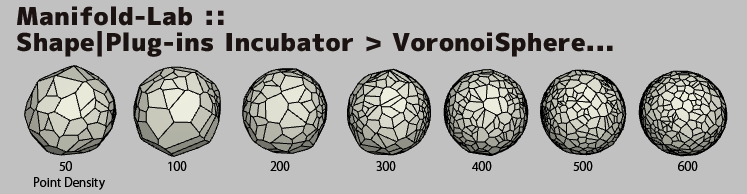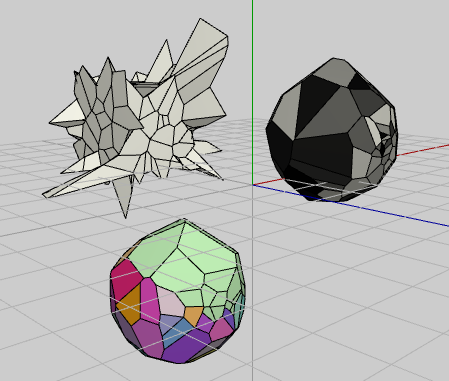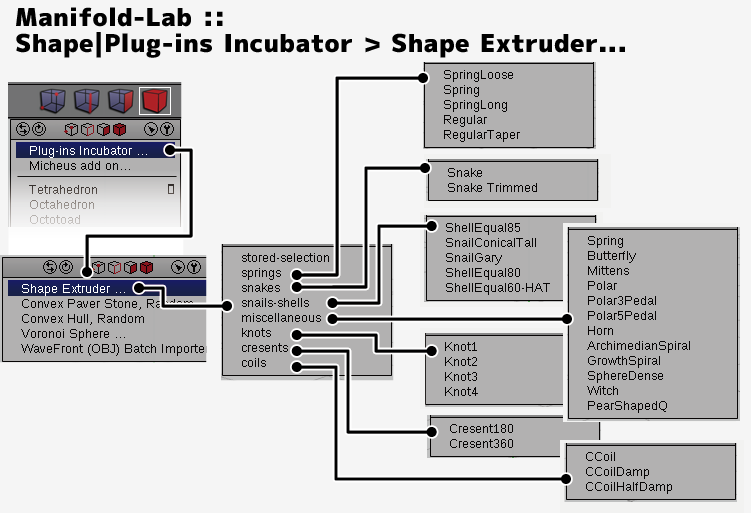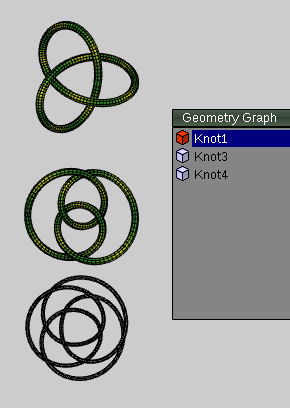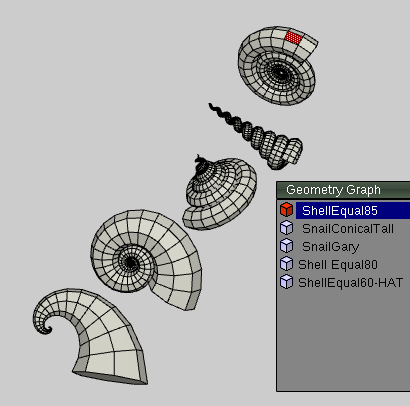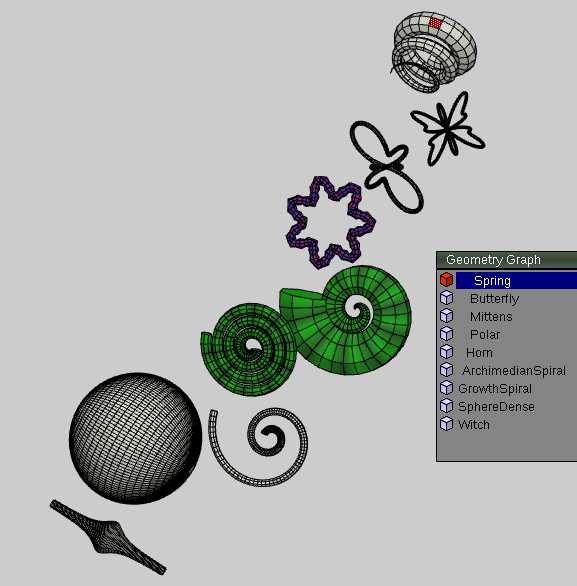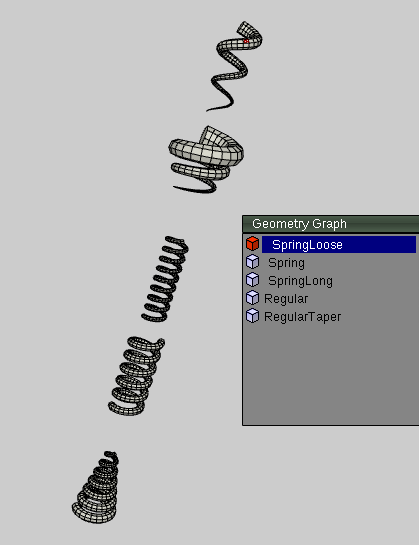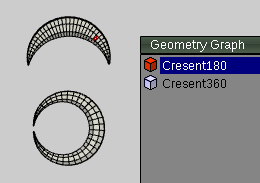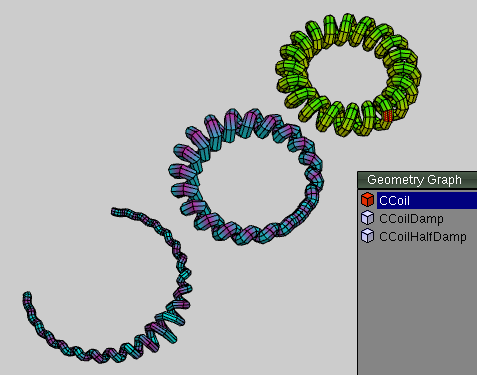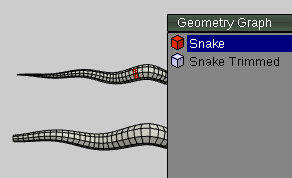About a Preview dialog(v1.5 later):
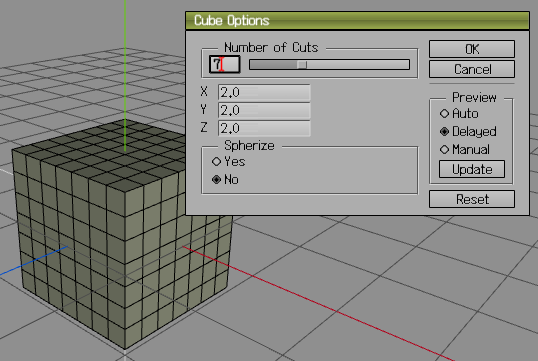
|
it's a nice improvement :)
These features bring free to user from unnecessary trial and error which cannot be predicted!!
- Many dialog in the Primitive Menu Command (Ex. Cube,Cylinder and Regular plane etc...)
- Create Bounding box(Tools >Bounding Box>Bounding Box...)
- Some dialog in the Select menu Command (Ex. Similar Normals,Simirar Area,Similar Material, By&glt;non planner face,sharp edges etc...)
- Absolute command(Move,Snap,Scale)
- The "Numerical input" dialog appear by "tab" key pressed,To give an effect on final process in the general commands of Vertex/ Edge/Face/Body mode.
Useful method that a numerical value input by Mouse wheel turn.
- If you turn the wheel of a mouse where a red cursor is applied to the input column, a value will fluctuate immediately.
There are 3 Preview Mode
- Auto : The object is immediately affected by input box change.( Real-time preview for fast PC)
- Delayed : The object is affected when a value decided in the input box. (for standard PC)
- Manual : The object is affected when user pushed "Update" button. ( for slow PC)
|